WhatsApp Web has revolutionized the way we communicate, offering a seamless bridge between our smartphones and computers. This web-based platform, a companion to the popular messaging app, allows users to send and receive messages, make calls, and share media directly from their desktop or laptop. In this comprehensive guide, we will explore the features, benefits, and potential drawbacks of WhatsApp Web, providing you with a deeper understanding of this valuable tool.
The Basics: How Does WhatsApp Web Work?
To use WhatsApp Web, you must first have a WhatsApp account on your smartphone. Once you’ve downloaded the app and created an account, follow these simple steps:
- Access WhatsApp Web: Open your web browser and visit web.whatsapp.com.
- Scan the QR Code: On your smartphone, open WhatsApp and go to the Linked Devices menu. Scan the QR code displayed on your computer screen.
- Start Messaging: Once linked, you can begin using WhatsApp Web.
Key Features and Benefits
WhatsApp Web offers a range of features that make it a convenient and efficient communication tool:
- Messaging: Send and receive text messages, photos, videos, documents, and voice messages directly from your computer.
- Calling: Make voice and video calls to your contacts using your computer’s microphone and camera.
- Group Chats: Participate in group conversations, share files, and collaborate with friends, family, or colleagues.
- Media Sharing: Easily share photos, videos, and other media from your computer’s files or directly from the web.
- Document Sharing: Send and receive documents, such as PDFs, Word files, and spreadsheets.
- Status Updates: View and share status updates from your contacts.
- Search Functionality: Quickly search for specific messages, contacts, or groups.
One of the primary benefits of WhatsApp Web is the ability to use WhatsApp on a larger screen. This can be especially helpful for typing long messages, viewing media, or participating in group chats. Additionally, WhatsApp Web can be a convenient option for those who spend long hours at their computers.
Potential Drawbacks and Considerations
While WhatsApp Web offers numerous advantages, there are a few potential drawbacks to consider:
- Dependency on Smartphone: WhatsApp Web relies on your smartphone to function. If your phone’s battery dies or you lose your connection, you’ll be unable to use WhatsApp Web.
- Security Concerns: While WhatsApp employs end-to-end encryption to protect your messages, there are always concerns about security when using online platforms. It’s important to be mindful of what you share and who you share it with.
- Limited Features: Some features, such as the ability to change your profile picture or manage your contacts, may be limited or unavailable on whatsapp at web.
Tips for Using WhatsApp Web Effectively
To get the most out of whatsapp web escáner, consider these tips:
- Keep Your Phone Connected: Ensure your smartphone is connected to the internet and has WhatsApp running in the background.
- Use a Reliable Internet Connection: A strong and stable internet connection is essential for a smooth whatsapp.web experience.
- Customize Your Settings: Explore the settings menu to personalize your web whatsapp experience, such as adjusting notification settings or changing your theme.
- Take Advantage of Desktop Features: Utilize features like copy-and-paste, drag-and-drop, and keyboard shortcuts to enhance your productivity.
WhatsApp Web has become an indispensable tool for millions of people around the world. By understanding its features, benefits, and potential drawbacks, you can make informed decisions about how to use this powerful communication platform to stay connected with your loved ones and colleagues.
WhatsApp Web: Bridging the Gap Between Mobile and Desktop Communication
In today’s fast-paced digital world, staying connected is more important than ever. WhatsApp, a leading messaging platform, has revolutionized the way we communicate. While its mobile app is widely popular, web.whatsapp offers a seamless extension of this experience to desktop users. This article delves into the features, setup, benefits, and limitations of WhatsApp Web, providing a thorough understanding of how it enhances our communication landscape.
Introduction to WhatsApp Web
WhatsApp Web is a browser-based application that mirrors your mobile WhatsApp experience on your computer. Launched in 2015, it allows users to send and receive messages, photos, videos, and documents directly from their desktop browsers. This feature is particularly useful for those who spend a significant amount of time on their computers and prefer the convenience of a larger screen and keyboard.
Setting Up WhatsApp Web
Setting up web to whatsapp is straightforward and requires only a few steps:
- Open a browser on your computer and navigate to web.whatsapp.com.
- Open WhatsApp on your phone.
- Tap the menu (three dots) or go to Settings and select Linked Devices.
- Tap Link a Device and scan the QR code displayed on your computer screen with your phone.
Once the QR code is scanned, your WhatsApp account will be linked to the web browser, and you can start using WhatsApp immediately.
Features of WhatsApp Web
WhatsApp offers a range of features that make it a powerful tool for communication:
- Real-time Synchronization: Messages sent and received on whatsapp web login are instantly synced with your mobile device, ensuring that your conversations are up-to-date across all platforms.
- Media Sharing: You can send and receive photos, videos, and documents directly from your computer, making it easier to share large files.
- Keyboard Shortcuts: whatsapp from web supports various keyboard shortcuts, enhancing the user experience and making navigation more efficient.
- Notifications: Desktop notifications alert you to new messages, ensuring you never miss an important conversation.
- Group Chats: You can participate in group chats, making it easier to communicate with multiple people simultaneously.
Benefits of Using WhatsApp Web
There are several advantages to using WhatsApp:
- Convenience: For those who work on their computers, WhatsApp provides a convenient way to stay connected without constantly switching between devices.
- Efficiency: Typing on a physical keyboard is often faster and more comfortable than using a mobile touchscreen, especially for long messages.
- Multitasking: WhatsApp allows you to multitask more effectively, as you can keep your chat window open alongside other applications.
- Accessibility: It provides an accessible option for users who may have difficulty using a mobile device due to physical limitations.
Limitations of WhatsApp Web
Despite its many benefits, whatsapp web on has some limitations:
- Phone Dependency: WhatsApp requires your phone to be connected to the internet and nearby. If your phone loses connection, WhatsApp will also disconnect.
- Limited Features: Some features available on the mobile app, such as voice and video calls, are not supported on WhatsApp.
- Security Concerns: Using WhatsApp on a shared or public computer can pose security risks. Always remember to log out after use to protect your privacy.
Security and Privacy
WhatsApp Web maintains the same level of security and privacy as the mobile app. All messages are end-to-end encrypted, ensuring that only you and the recipient can read them. However, it’s crucial to follow best practices to keep your account secure:
- Log Out: Always log out of WhatsApp Web when using a shared or public computer.
- Two-Step Verification: Enable two-step verification on your WhatsApp account for an added layer of security.
- Monitor Linked Devices: Regularly check the list of linked devices in your WhatsApp settings and remove any that you do not recognize.
Advanced Tips and Tricks
To make the most out of WhatsApp Web, consider these advanced tips and tricks:
- Keyboard Shortcuts: Familiarize yourself with keyboard shortcuts to navigate WhatsApp Web more efficiently. For example, use
Ctrl + Nto start a new chat orCtrl + Shift + ]to switch to the next chat. - Dark Mode: Enable dark mode to reduce eye strain during prolonged use. You can activate it by clicking on the three dots in the chat list, selecting Settings, and then Theme.
- Multiple Accounts: If you need to use multiple WhatsApp accounts, you can open WhatsApp Web in different browsers or use incognito mode.
WhatsApp Web is a powerful extension of the WhatsApp mobile app, offering users the flexibility to communicate from their desktops. Its real-time synchronization, media sharing capabilities, and keyboard shortcuts make it a valuable tool for both personal and professional use. While it has some limitations, the benefits it provides in terms of convenience and efficiency are significant. By following best practices for security and exploring advanced features, users can maximize their WhatsApp Web experience.
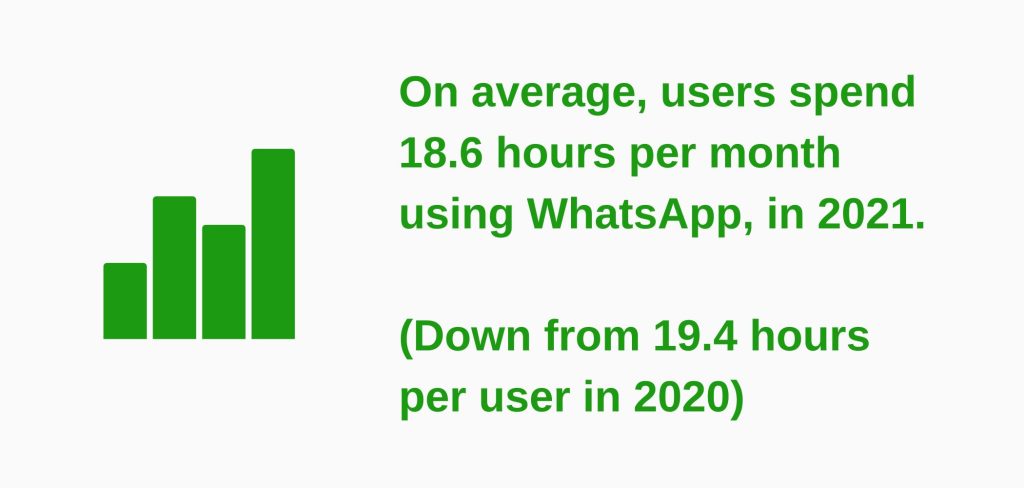
Facebook paid $19bn for WhatsApp
Facebook is buying WhatsApp, agreeing to pay $19 billion (£11.3 billion) in cash and stock for the popular smartphone messaging service.
Revealed today in a filing with the Securities and Exchange Commission, the deal is Facebook’s largest acquisition to date, but it’s just the sort of move the company was expected to make. The social networking giant has been quietly exploring the use of WhatsApp and other messaging services popular among teens, a demographic where Facebook’s influence has begun to wane. Recently, the company failed in its efforts to acquire another of these teen-centric services, SnapChat, and it has now filled the gap with WhatsApp.
On a recent earnings call, Facebook admitted that teens are spending less time on its service, and a tool like WhatsApp is a way of pushing this trend in the other direction. Facebook offers its own messaging services for smartphones — including a SnapChat clone — but WhatsApp gives it instant access to a new and relatively large group of youngsters who are actively messaging each other on a daily basis. According to Facebook, the service now spans 450 million monthly users, and about 70 percent of those are active on any given day.
According to the SEC filing, Mark Zuckerberg and company will acquire all outstanding stock and options in WhatsApp for about $4 billion (£2.3 billion) in cash and 183 million Facebook shares, which are currently worth about $12 billion (£7.1 billion).
The deal also includes an additional $3 billion (£1.7 billion) in stock that will go to the founders and employees of WhatsApp. Jan Koum, the WhatsApp co-founder and CEO, will join the Facebook board. “WhatsApp is on a path to connect 1 billion people. The services that reach that milestone are all incredibly valuable,” read a statement from Zuckerberg. “I’ve known Jan for a long time and I’m excited to partner with him and his team to make the world more open and connected.”
Facebook is by far the world’s most popular social network, with over 1.2 billion users worldwide. But if Zuckerberg and crew are to retain their hold on the world — and continue to expand its efforts to serve ads to all those people — they must continue to evolve with the ever-changing tastes of the teenage set. For this reason, the company won’t fold WhatsApp into its existing service.
As it has done with the photo-sharing site Instagram — another recent purchase — Facebook will continue to operate WhatsApp as a largely standalone service, under the existing WhatsApp name.
That’s what the company said in its press release, but more importantly, it’s the best way to retain the young set of users the company has just paid so much for.
In many ways, WhatsApp’s breed of smartphone messaging is “the killer app,” something that can capture the attention of users no matter where they are or what else they’re doing. And ultimately, services like this can be great place to serve ads. For Facebook, the trick is to find subtle yet effective ways of dovetailing myriad smartphone apps with its larger service, of eventually bringing teens and others into the larger fold.
It’s a trick the company must learn well. Increasingly, the world is moving away from sites like Facebook.com and towards a wide range of applications loaded onto mobile phones. Clearly, Facebook recognises that its future lies with tools like WhatsApp.
Now, the task is to make it happen.




